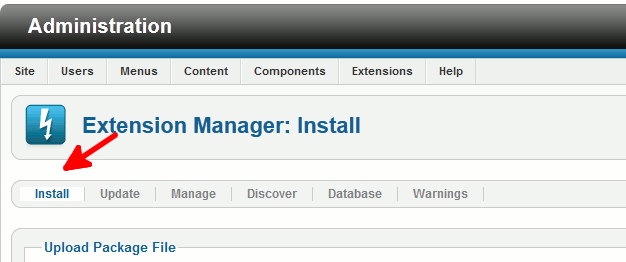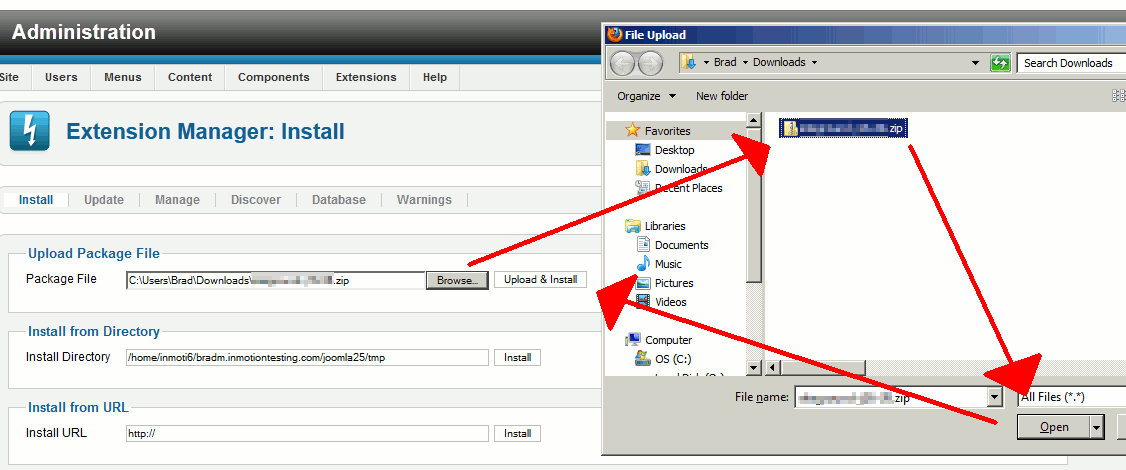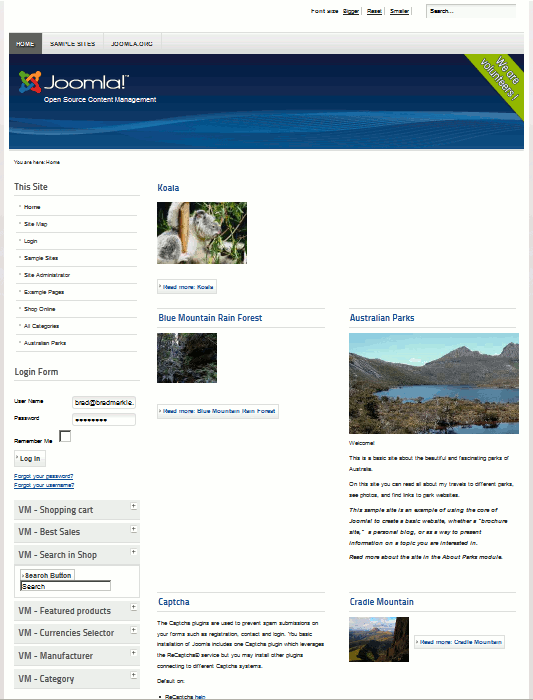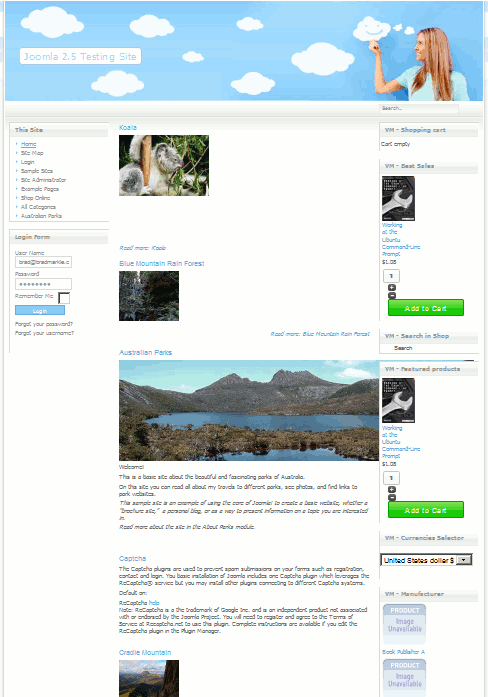One of the more fun (and easy!) things to do in Joomla 2.5 is to change your site's template. Your site template is what controls the look and feel of your website. If you don't know how to create Joomla 2.5 templates, you can search the web for joomla 2.5 templates and find quite a few results, which will give you many different options to choose from when it comes to picking a template.
In this tutorial, we'll assume you've already found and downloaded a Joomla 2.5 template from the internet. Your next step will be to install the template, and we'll show you just how to do that in this Joomla 2.5 tutorial.
To install a Joomla 2.5 template:
|
Welcome
Welcome to CMS n Web. Learn & Study completely Free Articles\Training about Web Designing\Development and CMS.
Search This Web
Wednesday, February 13, 2013
How to install a new Joomla 2.5 template
Labels:
Joomla 2.5