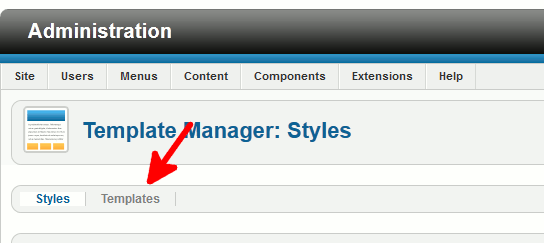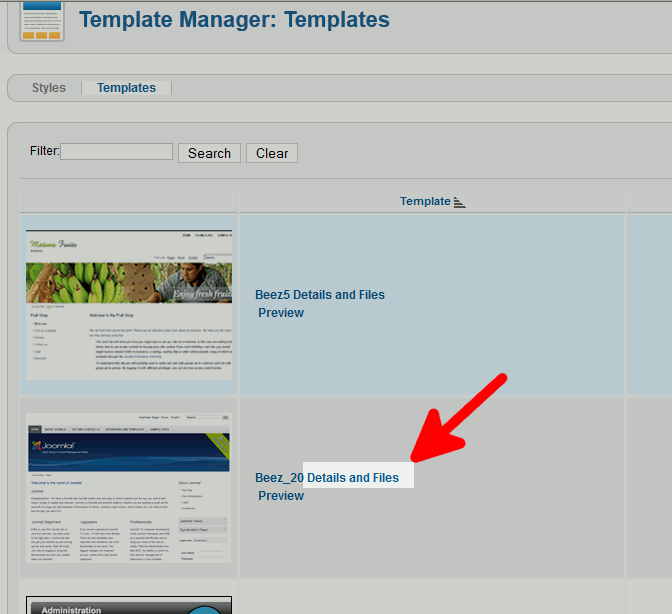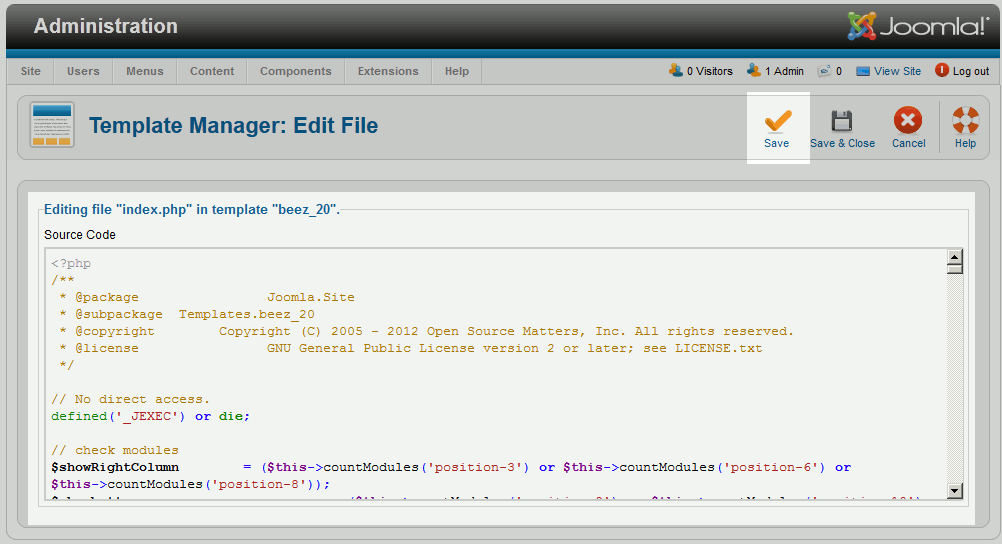How to edit a Joomla 2.5 template
Joomla 2.5 includes a built in editor that you can use to edit the files within your templates. While the template editor does not pack many features, if you need to make a quick change to a template, using the editor makes this task easy to do.
To edit a Joomla 2.5 template:
- Log into your Joomla 2.5 admin
- In the top menu, hover over Extensions and then click Template Manager
- Click the Templates tab
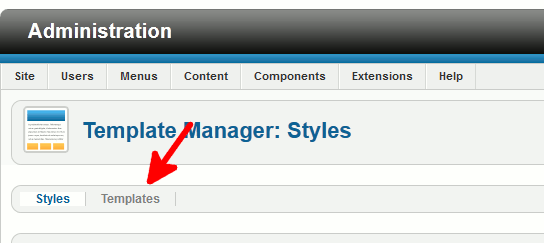
- In the list of templates you see, find the template you want to edit and then click the Details and Files link next to it
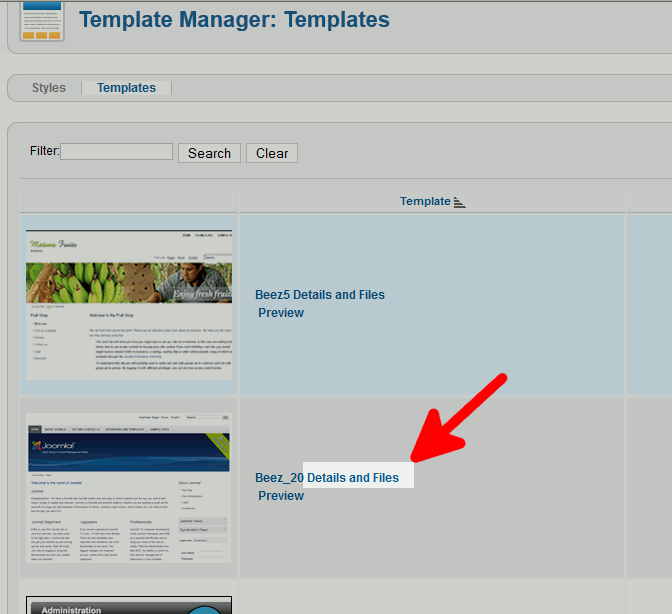
- From the list of files, either under Template Master Files or Stylesheets, click the file that you want to edit.
If you need to edit the css of a site, most likely you'll find the file under Stylesheets. If you need to edit php files, the files should be found under Template Master Files.
- After clicking the file name, you'll come to another page that will load that file into an editor. Make any changes that you need, and then click Save in the top menu.
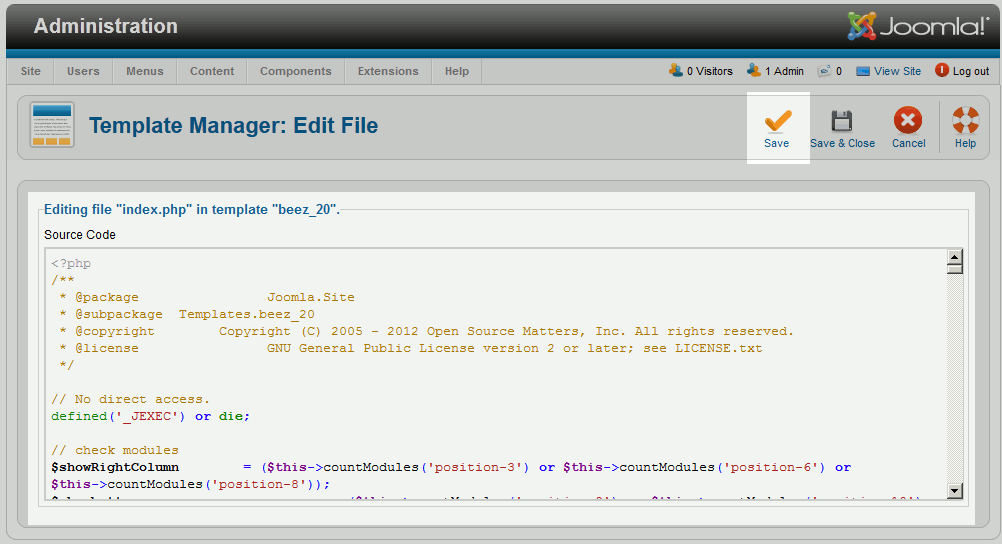
You now know how to edit a Joomla 2.5 template!
Please note!
It is always a good idea to make backups before doing any major changes. In the case of template files, they're simply text files, so be sure to copy the text in the editor before you make changes and save it to your desktop. In this way, if you need to revert the changes, you can easily do so from your own backup.
|